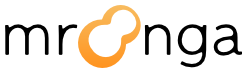9. Developer’s guide#
9.4. How we are developing#
The Mroonga project uses Redmine for Ticket Driven Development.
The location of our Redmine site is the following.
http://redmine.groonga.org/projects/mroonga
Developments are done per ticket.
We would like to ask developers to register on the site above.
9.5. Roadmap#
We develop based on the roadmap, and you can see our roadmap in the following page.
http://redmine.groonga.org/projects/mroonga/roadmap
We draw up our roadmap by discussing in off-line or on-line meetings.
The roadmap specifies the list of adding features in each version.
9.6. Source code management#
We manage the source code using Git on Github.
If you want to contribute, please make clone in read/write mode, and then commit and push.
If you still do not have your account on github.com, please register.
9.7. Development process#
We develop Mroonga using the following procedures.
Create a new ticket and add a description
Discuss in the development meeting and update roadmap
Assign the ticket, and the assignee starts development
Implement features or fix bugs, then push to the repository if needed
Add and run test codes, then push to the repository
Review the implementation and tests, and go back to 4. if needed
Add or update documents, then push to the repository
Close the ticket
We welcome your ideas about new features or changes of specifications. Please create a ticket first and describe your idea there.
For adding and running test codes, please refer the description below.
We want to ask the assignee to handle whole the process, like design, implementation, test and documentations.
Then you ask other developers to review (especially in case of adding new features), and when it passes you add or update documents and the ticket can be closed.
For adding and updating documents, please refer the description below.
9.8. Development environment#
Currently we are assuming the following development environments.
9.9. Contents of the source tree#
There are just a few source files for now, and we would like to keep it simple as possible.
- ha_mroonga.hpp
The header file of Mroonga.
- ha_mroonga.cpp
The implementation of Mroonga.
- mrnsys.hpp
The header file of utility functions
- mrnsys.cpp
The implementation of utility functions
- mysql-test/
The directory for tests by SQL
SQL test scripts are included in each test case ‘t/’ directory, that are also the definition of currently available SQL statements.
The expected results of SQL tests are included in each test case ‘r/’ directory , that are also the definition of the current specification of supported SQL.
- test/unit/
The directory for per-function unit tests by C/C++
- doc/source/
English documents in Sphinx format
Since we are still in the early stage of the development of Mroonga, we will not make the documents of the specification of SQL queries for now.
Alternatively we consider our SQL tests and its expected results as the list of features and the definition of their specifications.
9.10. Adding and running tests#
We use two kinds of regression tests to manage the quality of Mroonga.
- SQL tests
When you add features or fix bugs that can be confirmed by SQL queries, please always add SQL tests. You might think that performance improvements cannot be confirmed with SQL, but some can be still well tested by using status variables or information_schema plugin etc.
- C/C++ unit tests
They are function level regression tests using Cutter. When you add features that cannot differ SQL queries’ results, like utility functions, please add tests here.
Before pushing to the repository, please always run the regression tests and confirm that you don’t introduce any degradation.
You can invoke these two kinds of tests by “make check”.
SQL tests are implemented as “sub test suite” for “mysql-test” in MySQL’s regression tests. For the detail about how to add test cases or how to modify expected result files, please refer the following MySQL document.
http://dev.mysql.com/doc/mysqltest/2.0/en/index.html
For the detail about C/C++ unit tests, please refer the following Cutter document.
9.11. Adding and updating documents#
See How to contribute in documentation topics about adding and updating documents.