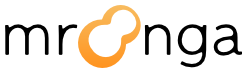4.1. Installation check#
It is better that you check Mroonga installation before you use Mroonga. If Mroonga installation is failed, the SQLs in this tutorial will fail.
The way to start or stop MySQL server is just same as the normal MySQL.
After invoking the MySQL server, connect to it by mysql command. If you set password, you need to add ‘-p’ option.
% mysql -uroot test
By using SHOW ENGINES command, you can check if Mroonga is
installed:
SHOW ENGINES;
-- +------------+---------+------------------------------------------------------------+--------------+------+------------+
-- | Engine | Support | Comment | Transactions | XA | Savepoints |
-- +------------+---------+------------------------------------------------------------+--------------+------+------------+
-- | Mroonga | YES | Fulltext search, column base | NO | NO | NO |
-- | MRG_MYISAM | YES | Collection of identical MyISAM tables | NO | NO | NO |
-- | CSV | YES | CSV storage engine | NO | NO | NO |
-- | MyISAM | DEFAULT | Default engine as of MySQL 3.23 with great performance | NO | NO | NO |
-- | InnoDB | YES | Supports transactions, row-level locking, and foreign keys | YES | YES | YES |
-- | MEMORY | YES | Hash based, stored in memory, useful for temporary tables | NO | NO | NO |
-- +------------+---------+------------------------------------------------------------+--------------+------+------------+
-- 6 rows in set (0.00 sec)
If you see Mroonga storage engine like the above, the installation is well done.
If Mroonga isn’t shown, run the following command. If you don’t
install Mroonga by package, the path of install.sql may be
different:
% mysql -uroot test < /usr/share/mroonga/install.sql
If you can’t find install.sql, run INSTALL PLUGIN command like
the following manually:
INSTALL PLUGIN Mroonga SONAME 'ha_mroonga.so';
Then, check server variable whether correct Mroonga version is installed by SHOW VARIABLES command.
SHOW VARIABLES LIKE 'mroonga_version';